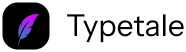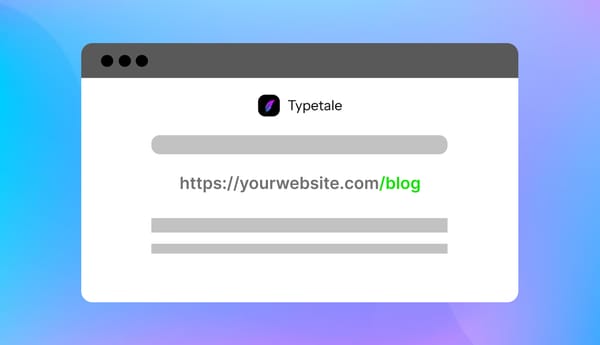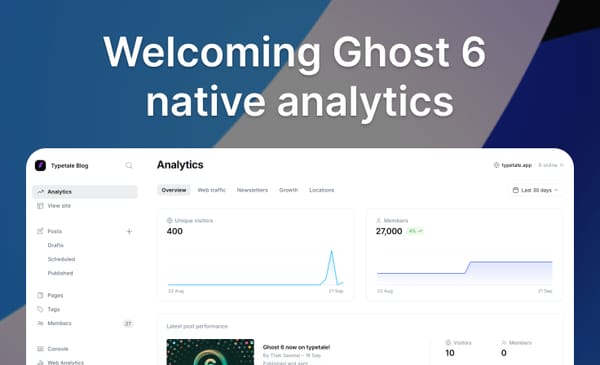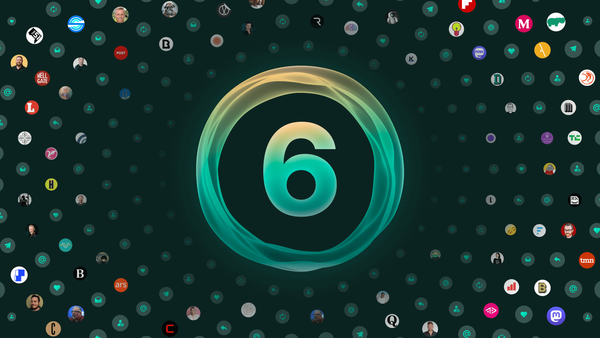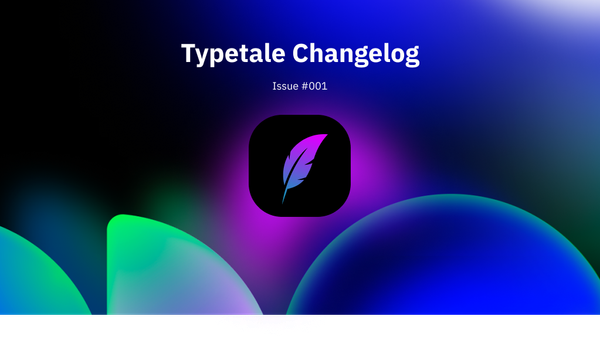How to enable newsletter in Ghost

Overview
Email newsletters in Ghost can be scheduled and delivered to free or paid members. Newsletters are delivered using a template provided by Ghost and can be configured in the admin settings.
Ghost sites have a single newsletter by default, but additional ones can be created and customised. Having multiple newsletters allow you serve specific audiences and allow members to pick the once which interest them.
Prerequisites
Ghost blog on typetale
If you are using typetale then email delivery is included and is already configured for you.
Self-hosted
Self-hosted Ghost installs can configure bulk email by entering Mailgun API keys from the Email newsletter settings.
Delivering bulk email newsletters can’t be done with basic SMTP. A bulk mail provider is a requirement to reliably deliver bulk mail. At present, Mailgun is the only supported bulk email provider.
Step 1: Configure Email Settings
- Log in to your Ghost Admin panel
- Navigate to Settings → Newsletters → Edit
- Configure your newsletter information and customise your look and feel.
Step 2: Add Members
- Go to members page on ghost admin console sidebar.
- Add yourself as member to test newsletter
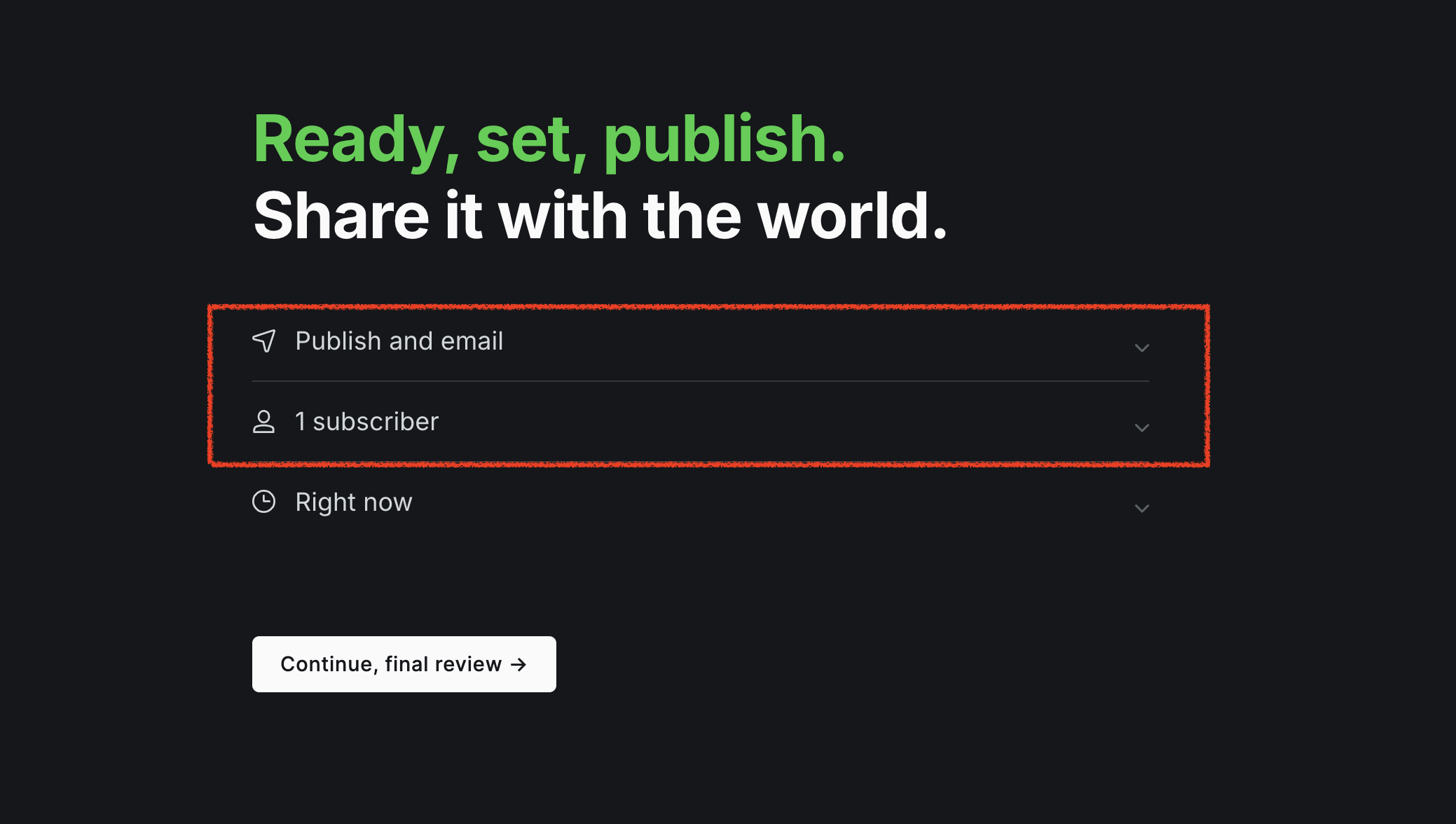
Testing Your Newsletter
- Create a post and when publishing - "Publish and email"
- Continue and publish, you will get the newsletter delivered to your inbox.
- Check your email inbox and also check spam if you don't find it in your inbox.
Best Practices
- Regular sending schedule
- Compliance with email regulations (GDPR, CAN-SPAM)
- Monitor engagement metrics
Troubleshooting
- Verify Mailgun API keys
- Check spam folder for test emails
- Review Ghost logs for error messages if you are self-hosting
Remember to regularly review and update your newsletter strategy based on subscriber engagement and feedback.